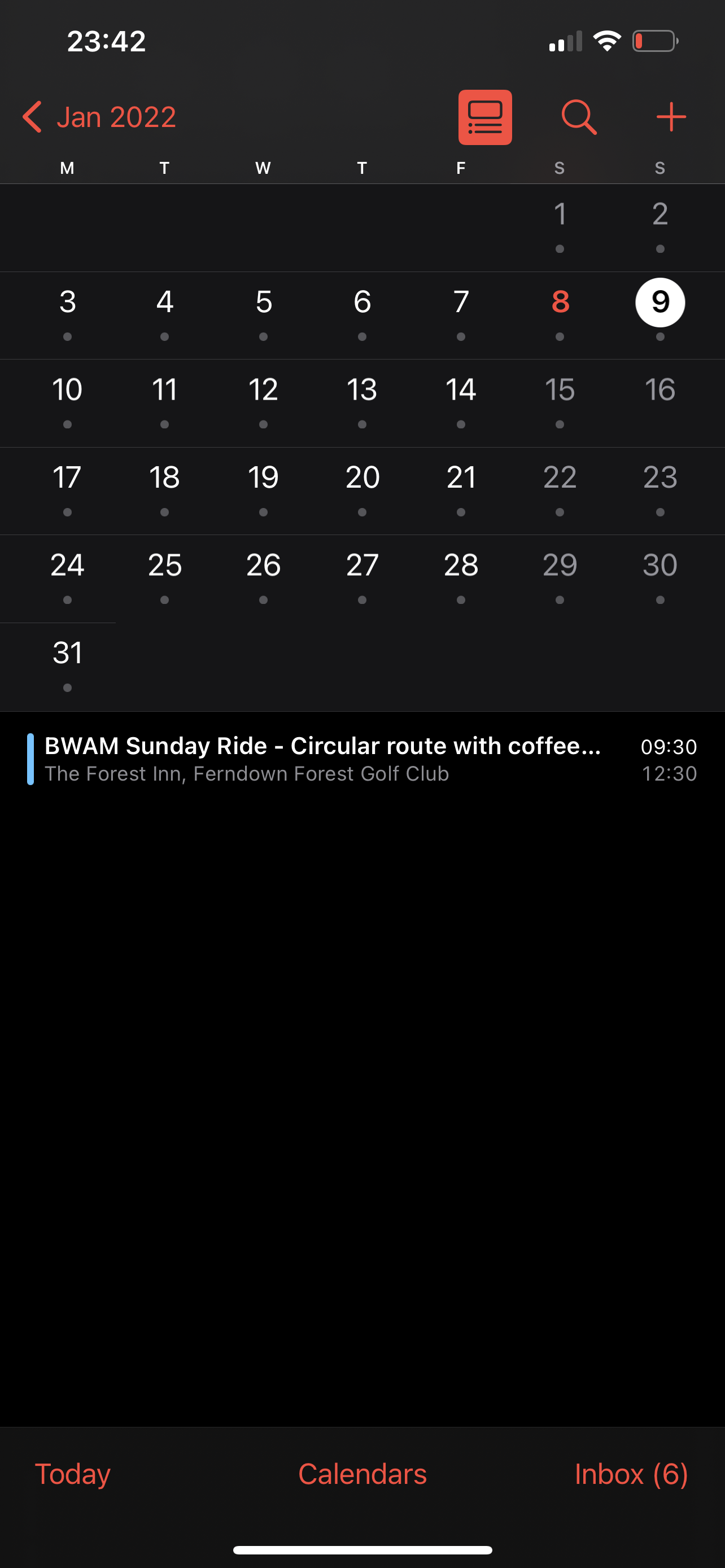Synchronised Calendar
Instructions on how to setup the BWAM Events calendar on your phone/tablet/computer. Each device may vary, a quick google on how to add a Synchronised calendar to your device should help (ensure you are adding a synchronised calendar to ensure you receive updates automatically).
Choose your device from the options below.
-
Either scan the code at the top of this page , or:
open your Calendar
tap Calendars at the bottom
then Add Calendar at the bottom
select Add Subscription Calendar
enter https://api.bwam.org.uk/events/BWAMiCal.ics in the SUBSCRIPTION URL box
tap Subscribe
ensure iCloud is selected in Account
select your preferred colour
tap Add at the top right
-
Open your Calendar app
go to File -> Add new calendar subscription at the top of the screen
in the Calendar URL enter https://api.bwam.org.uk/events/BWAMiCal.ics in the Calendar URL box and select Subscribe
-
On your computer go to https://calendar.google.com/ and sign in with your google account
towards the lower left corner click on the ‘+’ next to Other calendars
Select From URL
enter https://api.bwam.org.uk/events/BWAMiCal.ics into the URL of Calendar box
Select Add Calendar
Events should shown in this calendar and on your Android device
-
Take a look at this webpage and select the Outlook you use, when prompted to enter the URL of the calendar enter: https://api.bwam.org.uk/events/BWAMiCal.ics